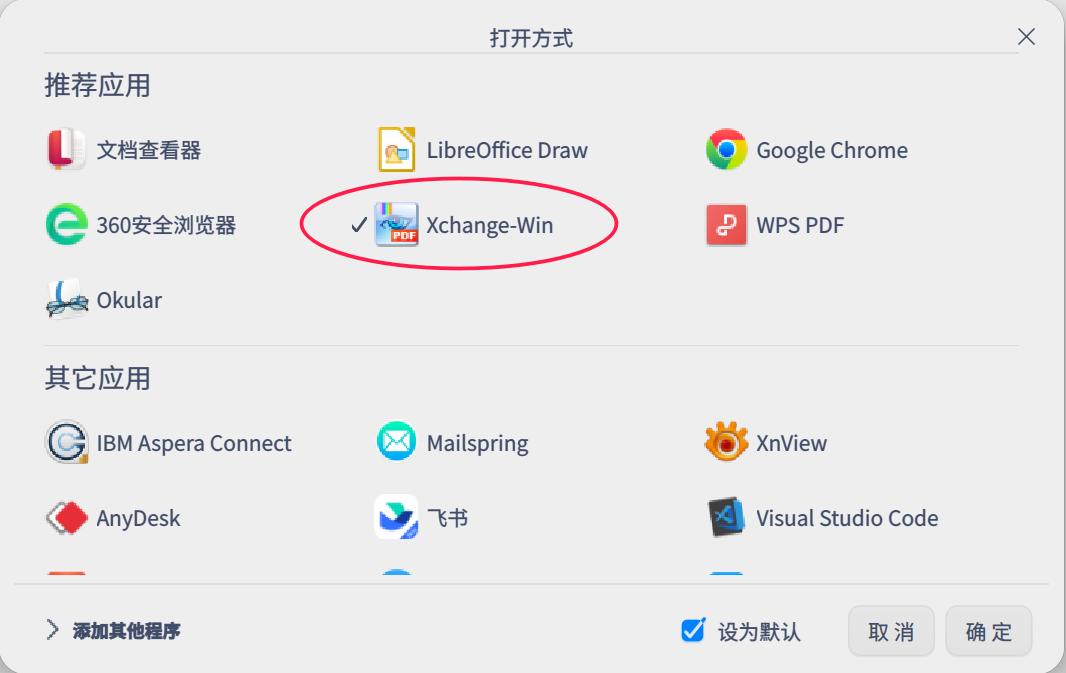
All Replies
bigben446 deepin
deepin
2022-04-21 23:18 Reply Like 0 View the author
bigben446 deepin
deepin
2022-04-21 23:19 xchange-win的desktop文件写法,这个是关键,记事本写好以后另存为xchange-win.desktop,复制到**/usr/share/applications文件夹里面去**,并对黑体字部分进行相应修改:
[Desktop Entry]
Categories=Office
Comment=Xchange-Win on Deepin Wine6
Encoding=UTF-8
Exec=deepin-wine6-stable /home/deepin用户名/opt/PDFViewer/PDFXCview.exe z:%f
Icon=/home/deepin用户名/opt/PDFViewer/PDFViewer.png
MimeType=application/pdf
Name=Xchange-Win
Name[zh_CN]=Xchange-Win
StartupWMClass=Xchange-Win
Type=Application
X-Created-By=Deepin WINE Team
X-Deepin-Vendor=user-custom
Reply Like 0 View the author
bigben446 deepin
deepin
2022-04-21 23:22 
Reply Like 0 View the author
bigben446 deepin
deepin
2022-04-21 23:36 版主别忘了加精华,这几乎是目前linux下pdf文件注释的最佳解决方案了,非常好用。
Reply Like 1 View the author
redmibook deepin
deepin
2022-04-22 09:11 wine = shit
Reply Like 0 View the author
神末shenmo deepin
deepin
2022-04-22 10:28 Spark-App
Solutions Team Moderator
z:应该是默认用z:挂载根目录了
可以参考下deepin-wine-helper的runv4,里面的workaround
desktop可以放到~/.local/share/applications
Reply Like 0 View the author
神末shenmo deepin
deepin
2022-04-22 10:30 Spark-App
Solutions Team Moderator
我觉得可以打一个包
我回去瞅瞅
Reply Like 0 View the author
神末shenmo deepin
deepin
2022-04-22 13:49 Spark-App
Solutions Team Moderator
不得不称赞直接加z:的简单粗暴
官方是这么搞的,还挺费事

Reply Like 0 View the author
神末shenmo deepin
deepin
2022-04-22 13:58 Spark-App
Solutions Team Moderator
Reply Like 0 View the author
Comments
bigben446
2022-04-22 14:11已经投递完成了
bigben446 deepin
deepin
2022-04-22 14:03 神末shenmo:
不得不称赞直接加z:的简单粗暴
官方是这么搞的,还挺费事

Reply Like 0 View the author
bigben446 deepin
deepin
2024-02-24 08:20 这么长时间了,这个方法依然是linux下pdf注释的最佳解决办法
Reply Like 0 View the author
Please sign in first
Popular Events
More

 中文
中文 








linux下pdf的注释一直是个老大难问题,虽然有原生的Okular可以注释,但是界面一直不符合使用习惯,wps-pdf旧版本也支持注释,但是新版本已经取消了pdf注释的功能,foxit阅读linux版支持pdf注释,但是早早停止更新。但是没关系,可以使用wine版本的pdf-xchange,几乎能和win下的使用相媲美,而且能默认使用xchange-win打开pdf文件,非常方便,彻底解决了linux下pdf文件注释难的问题。
1,下载一个绿色版本的pdf-xchange
PDF-XChange Viewer Pro v2.5.322.10 ,找到一个绿色U盘免安装版本,直接打开确实可以用,挺好用的
http://www.itmop.com/downinfo/6558.html
2,编写pdf-xchange的desktop文件
这是关键,决定了能否默认使用wine版本的pdf-xchange打开pdf文件,desktop内容见下帖。我把pdf-xchange绿色包解压到/home/deepin用户名/opt/PDFViewer下,有3个关键要点,
a,Exec=deepin-wine6-stable /home/deepin用户名/opt/PDFViewer/PDFXCview.exe z:%f,依照各自的文件夹更改
b,exec后的参数,最后一定要加上z:%f,这是能否用wine-xchange打开文件的关键
c,把xchange-win的desktop文件复制到/usr/share/applications下,用管理员模式打开这个文件夹然后再复制
3,xchange的设置:
参数-页面显示,dpi改成300,这样滚轮速度和win下一致。自定义UI,字体改成喜欢的noto mono字体,大小12。
这样设置以后,直接默认可以用wine-xchange打开pdf文件,做注释,和win下面使用几乎没有区别,可以直接忘记linux下的wps-pdf和福昕阅读器了。